Formidable Pro – VacationCRM Integration
Recently we published a new WordPress plugin that integrates Formidable Forms Pro with our friends at VacationCRM. Currently, the plugin can be purchased on our plugins page if you don’t already have it. Below are some of the basic instructions to get you setup and connected with VacationCRM.
After you install and activate the plugin, go to the VacationCRM management section in your WordPress site by going to the VacationCRM menu item and then clicking on VacationCRM.
The first and most basic setting that you’ll need to set is your API Key. You can get this from your VacationCRM account. Enter your API Key in the text box and then click the Update API Key button.
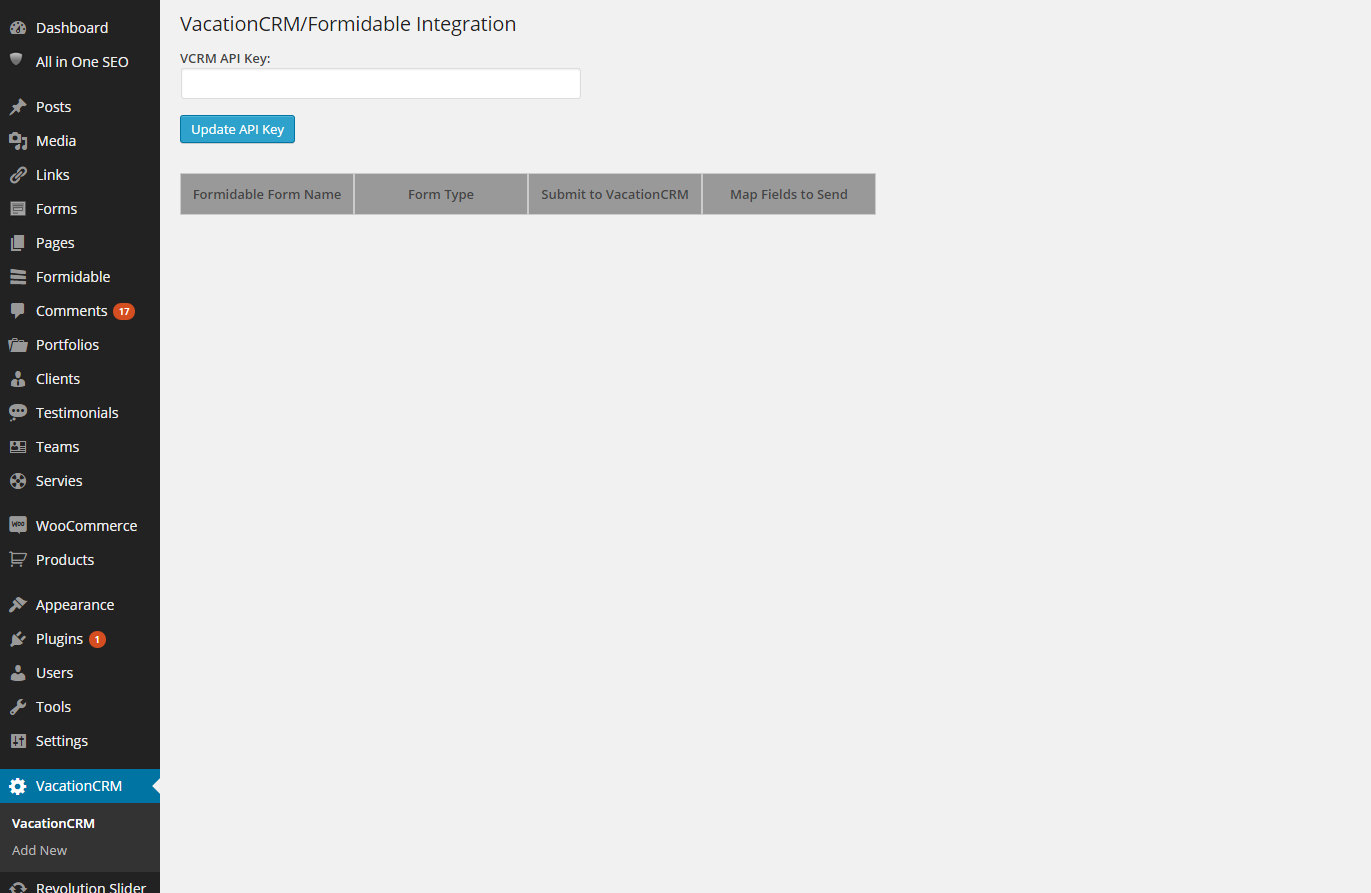
Next, go to the Add New option under the VacationCRM menu.
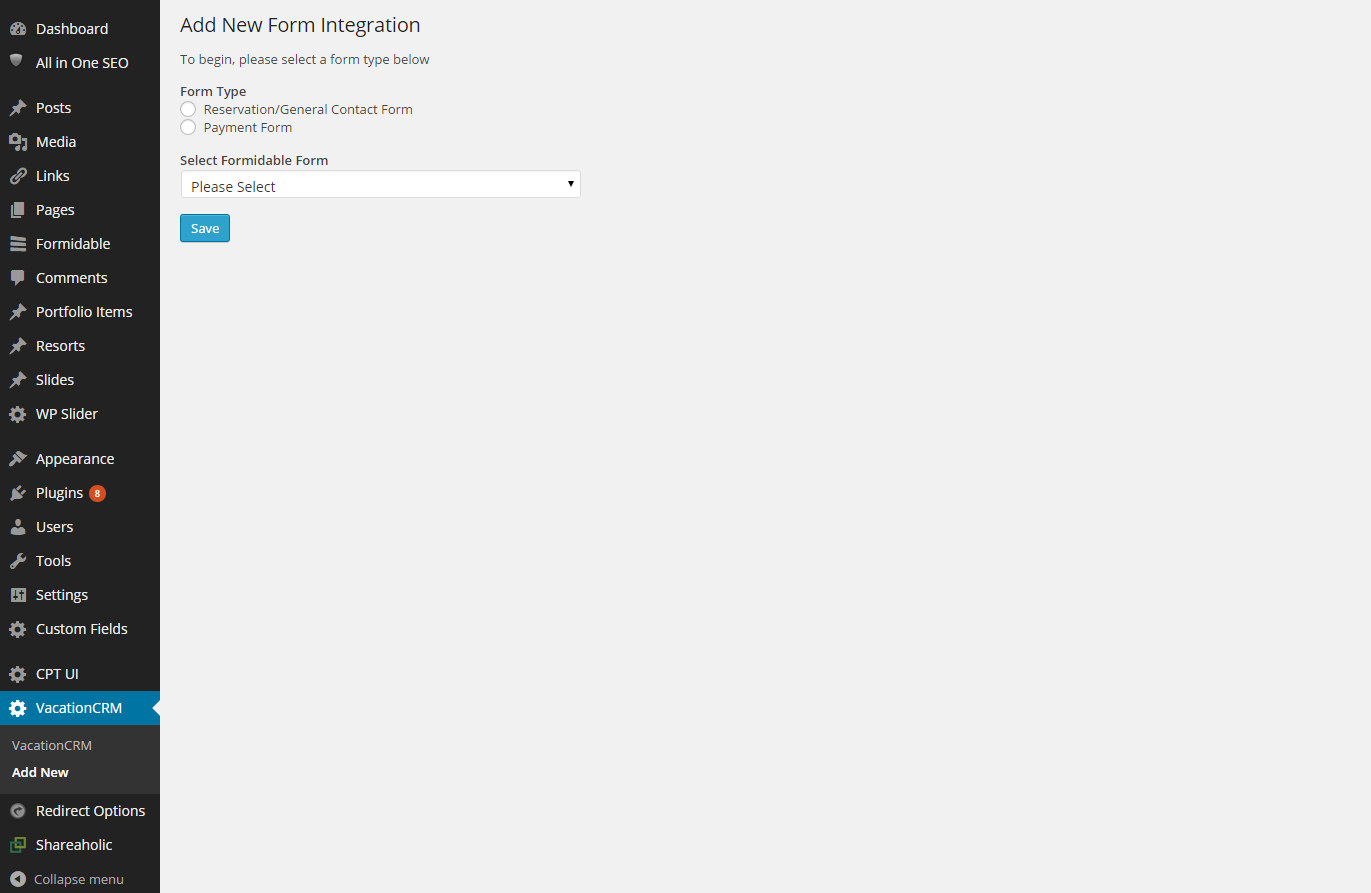
In the Form Type section, choose the form type that you’re going to be submitting (Payment Form or Reservation/General Contact Form).
Then in the Formidable Form drop down box, select the form that you’re connecting to VacationCRM. Please note: You must have the form already built. This plugin will not create the form for you. Once you’ve selected the form, click the Save button.
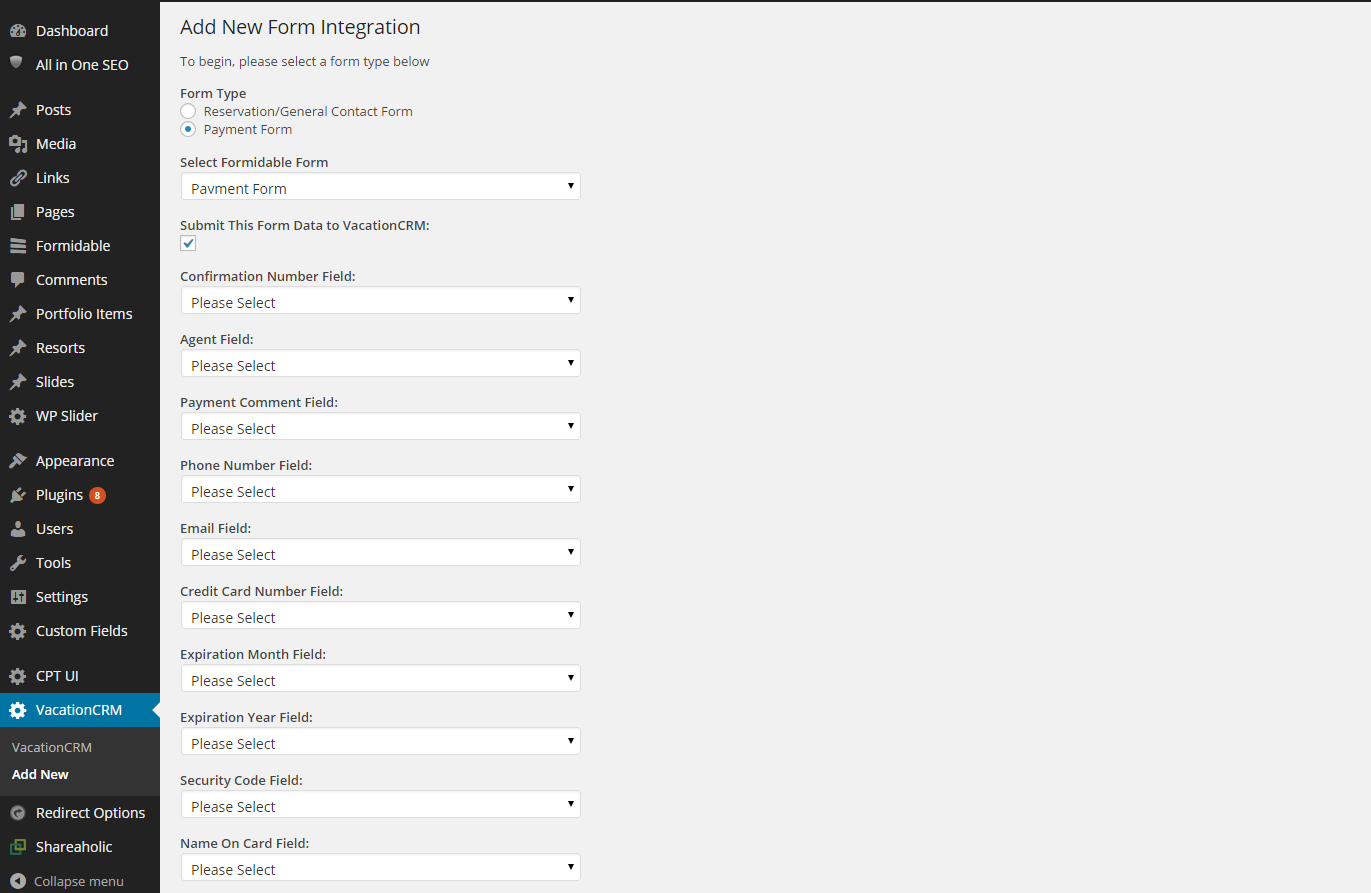
Give the page a moment to refresh and you ‘ll see an additional list of fields for you to select. First, start off by making sure the checkbox labeled Submit This Form Data to VacationCRM is checked.
Then, for each field, select the Formidable field that will be mapped to it. For instance, for the Confirmation Number field, select the field in the drop down that corresponds to the VacationCRM field. Often times, you may have this labeled differently. This plugin is designed to grab the label that you used when you set up the form, so if your’re not sure, you can always save the fields that you know and come back to make adjustments.
Go through each field and assign whatever fields you have. If you don’t have a field that matches, you can use a custom field to send the data and then map it later in your VacationCRM account. Also, don’t worry about any fields that aren’t set as they won’t submit to VacationCRM.
Change the Reminder Text Field text box to display the reminder that you want to display in your VacationCRM account.
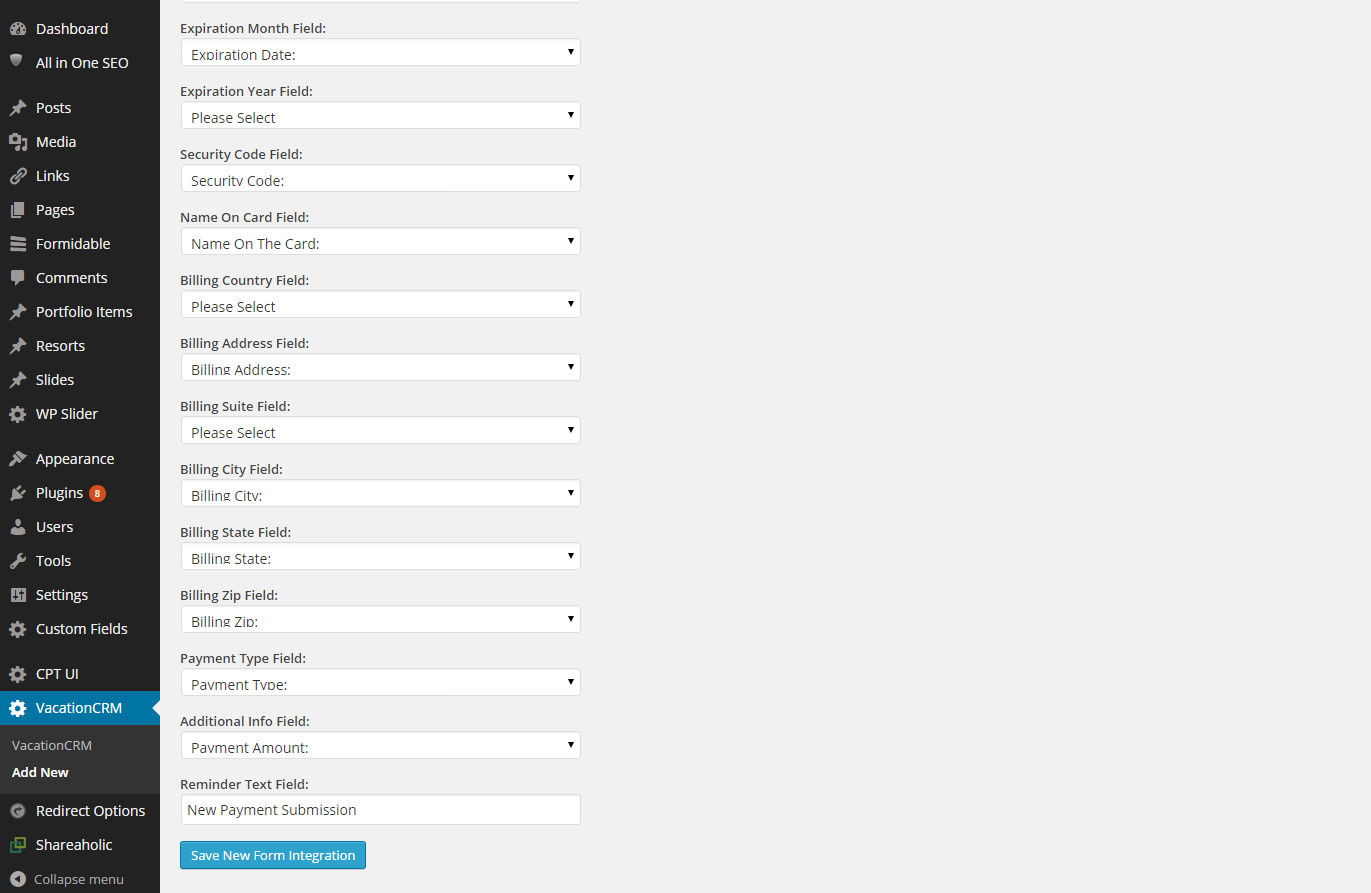
Lastly, click the Save New Form Integration button to save the data.
That’s it! Any new form submissions will be sent to VacationCRM automatically once the client submits the data on your site.
If you have any questions regarding the plugin, please don’t hesitate to contact us.


Thanks for letting me know. It appears it was an issue with PHP 5.2 and lower. An adjustment has been made.